- Photo Advice
- How to print photos from your phone
- Required Photo Quality
- Correct Format For Photos
- Print Quality Of Your Photos
- Advice For Your Baby Photos
- Wedding Thank You Card Photo Ideas
- Save the Date Photo Ideas
- Christmas Card Photo Ideas
- How to print black and white photos
- How to enlarge photos for printing
- How to print baby photos
- How to scan old photos for printing
- Winter Landscape Photography Tips
- Organising your photos
- Wedding Photo Ideas
Organising your photos
How to organise your photos onlineWhen enjoying a special moment with family and friends, the quality of the photos we’re taking is most likely not on the forefront of our minds. Since taking in the moment is more important than taking the perfect photo, we often take as many snaps as possible in the hope that we’ll find a few worth saving. Before we know it, our camera roll is filled with hundreds of new photos (on top of the thousands we most likely already have on our device!). It might seem daunting to go through all of these to create your personalised photo book, but we’re here to give you our best tips and tricks for making the process of organising your photos as simple as possible!
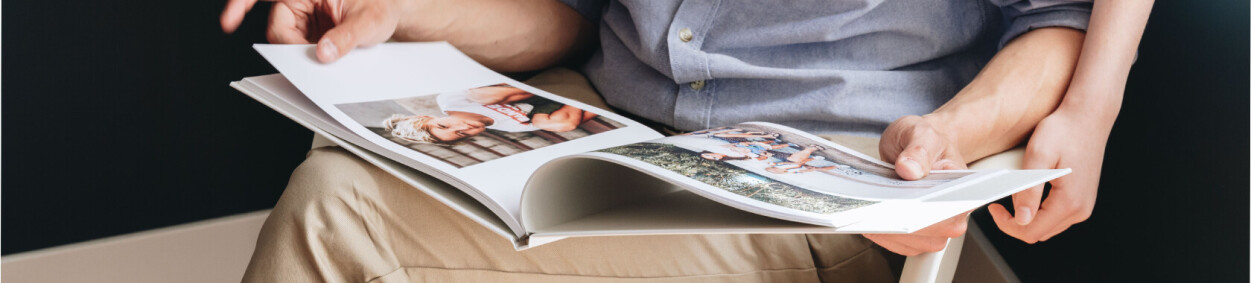
Save the best, skip the rest
To save you time in the long run, start at the source by deleting photos you know you won’t use right after you take them. Avoid an overflow of unusable snaps by deleting any that are blurry, eyes are closed, people weren’t ready, the lighting is too low, or there are multiples of the same shot. This will make it easier to pick your favourites and clear up space on your device to capture more precious moments later on. Our pro tip? Use the “like” feature on your camera roll or save the best snaps in a separate folder to make choosing the photos for your personalised photo album or other photo gift a breeze.
Divide and conquer
Whether you are making a wedding photo album or a travel photo album, the photos you choose for your personalised photo book will naturally depend on your theme. Do you want your photo album to immortalise a certain event like a graduation, or are you making a family photo book that captures a year in the life of your loved ones? For a family photo album, you might consider organising your photos either chronologically or by family member. If your personalised photo book documents your travels across the globe, maybe grouping your photos together by location is more important to you than arranging your snaps by date. If you have a passion for organisation, you can always choose both! Your mobile phone or camera usually does the work for you if it saves your photos chronologically. Once you’ve decided on your photo album idea, moving your photos into a separate folder will make it easy for you to upload them onto our online editing tool and arrange them on the pages of your photo book. You can upload your photos from your computer, your Rosemood account, Instagram, or Google Photos. If you start uploading your photos from your mobile device, remember to sign into your Rosemood account to save your work if you switch over to your computer!

Size them up
Be it a softcover photo album, hardcover or fabric hardcover, once you have decided on the format of your photo book and the order you would like to arrange your snaps in, don’t forget to take size into consideration when organising your photos. If some of the photos you’ve chosen aren’t of the highest quality but are too special to part with, as long as they meet the photo requirements of our photo book maker, don’t worry – you can still include them in your personalised photo album! If you’re making an anniversary wedding album and some of your photos were taken decades ago, these will look best if you arrange them on a page with other photos in a smaller size. This will help to avoid stretching the size too much, which might compromise the image quality when your photo book is printed on our premium paper. For optimal results, save your full-page features for snaps with the highest resolution that correspond to either the landscape or portrait layout of your album.
Colour your world
Organising your photos is a bit like putting together the pieces of a puzzle – everyone has a different method to get to the same result. Puzzle connoisseurs have often attributed tackling a 1000 piece puzzle by first grouping pieces together by colour. Why not do the same for your photos? If you’ve already decided to organise your photos by date, occasion or size, colour-coordinating your photos will take your design one step further. If your grandparents photo album includes a selection of black and white photos from the days your grandparents first met, group those photos together on the same page. Keep in mind, organising your photos by colour is not limited to colour-coordination – try colour-blocking as well! Pair photos that feature complementary colours such as blue and yellow, or stick to a minimalist theme by keeping neutral hues such as beige, black and white together in a white photo album.
The app-le of your eye
Many of us have received that dreaded notification on our mobile phone or camera: your device has run out of memory. If you’ve already deleted all of the blurry photos and accidental snaps but you’re still short on space, don’t despair – there’s an app for that! From Google Photos to iCloud, there are plenty of options available for you to save the photos you don’t want to part with but that are taking up space on your device. Google Photos not only backs up your photos, but is also a great tool for easily organising them as well. What’s more, you can upload your photos directly from Google Photos to our online editing tool to bring your photo album idea to life!
